Catch Connect: 5 Ways to Save Data on Prepaid Mobile Plans

Catch Connect shares five valuable tips for preventing unwanted data roaming charges on prepaid mobile plans.
Catch Connect is aware of the frustration of unwanted data roaming charges. Therefore, the Australian mobile service provider offers data-saving advice for those with prepaid mobile plans.
If you are without a Catch Connect mobile plan or unlimited data, being concerned about costly data roaming charges is high; time flies when scoping articles, watching videos of fluffy dogs, video chatting, and gossiping amongst friends. Before you know it, data roaming charges are nibbling away at your finances.
Luckily, you don't have to buy expensive unlimited data mobile plans or fork out for extra data roaming charges to use your mobile phone however you wish.
Here are five valuable tips for saving your data:

1. Check Your App Usage
Unsurprisingly, the apps that use the most data are the apps you use the most (YouTube, Facebook, Instagram, etc.). However, some apps are notorious for using more data than others.
YouTube is the most popular app worth avoiding when low on data; the video-sharing application takes vast chunks of data when video streaming, using an estimated 562.5MB of data per hour when streaming at 480p resolution.
Nevertheless, all apps downloading large music files or videos, loading image-heavy websites, taking video calls, and running speed tests are worth keeping an eye on when having little data is an issue.
2. Restrict Your Background Data
It's advisable to restrict background data usage when using data-hungry apps. Simply go to Settings > Data Usage to view a list of apps and how much data they use over a specific period.
Now, to prevent apps from eating away at your data, tap on the app you don't want to update in the background and click Restrict App Background Data.
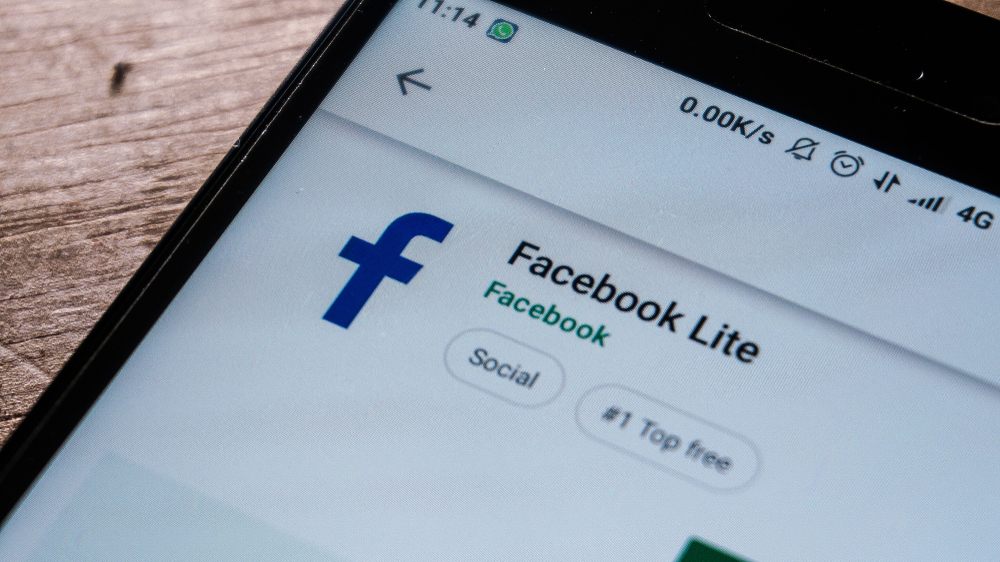
3. Use Data-Friendly Alternatives
Many apps and browsers have data-friendly alternatives, although most users aren't aware. If your favourite app or browser is the cause for concern, it's worth checking for ways to lower the data usage. For example:
- Facebook Lite: If Facebook is your go-to app for passing the time, the social media app tends to automatically play videos in your newsfeed, regardless of wanting to watch it or not. If you would rather skip the Facebook videos and save your data, click Facebook Menu > Settings > Videos and Photos > Autoplay.
- Hermit Lite Apps: Allowing you to create 'Lite' version of apps, Hermit Lite Apps makes shortcuts for popular applications such as Facebook, Instagram, Reddit, etc. All apps take up as much space as one app when combined when using the browser.
- Google Chrome Lite Mode: Google has a Lite Mode feature that reduces the amount of data the Google Chrome browser demands by optimizing web pages and condensing images and files. A line graph shows how much data has been saved throughout the month, typically reducing data usage by approximately 60%. To enable the Lite Mode setting on any mobile device, click Chrome Menu > Settings > Lite Mode.

4. Track Your Data Usage
Another way to dismiss unwanted data bills is by simply being aware of your mobile plan's monthly data usage. However, some devices are more accessible to track data usage than others.
If you're a member of the Android club, Smart Network Switch is a built-in setting that boosts an unsteady Wi-Fi connection by sneakily supporting it with cellular data. To ensure your data usage isn't wasted, pick up your Android device and go to Settings > Connections > Wi-Fi > Advanced > Switch to Wi-Fi.
Android phones also have a built-in feature that warns users when reaching data limits and restricts cellular data depending on the billing cycle. To access the feature, go to Settings > Network & Internet > Data Usage > Data Warning & Limit.
Similarly, Apple iOS grabs cellular data to assist a lousy Wi-Fi connection. To turn off the data settings on your Apple product, go to Settings > Cellular > Mobile Data > Wi-Fi Assist.
It's important to note that Apple makes it difficult to track data usage by not warning customers when data usage is up. Check your data allowance by going to Settings > Cellular or Settings > Mobile Data.
5. Join Catch Connect
Unlike other prepaid mobile phone providers, Catch Connect offers mobile plans across 30, 90, and 365 days to help save on roaming costs in the long term. Equally, providing excellent value across more extended expiry mobile plans.
Many phone providers' mobile plans, such as Vodafone, charge a whopping $10 for an extra 1GB of data. Whereas Catch Connect represents excellent value for money, charging $10 for 4GB, $15 for 18GB and more.
If you are a Catch Connect member, you can quickly check your data allowance on the Catch Connect app, as well as top up your data and buy international extras.
Check out which Catch Connect mobile plan best suits you.
